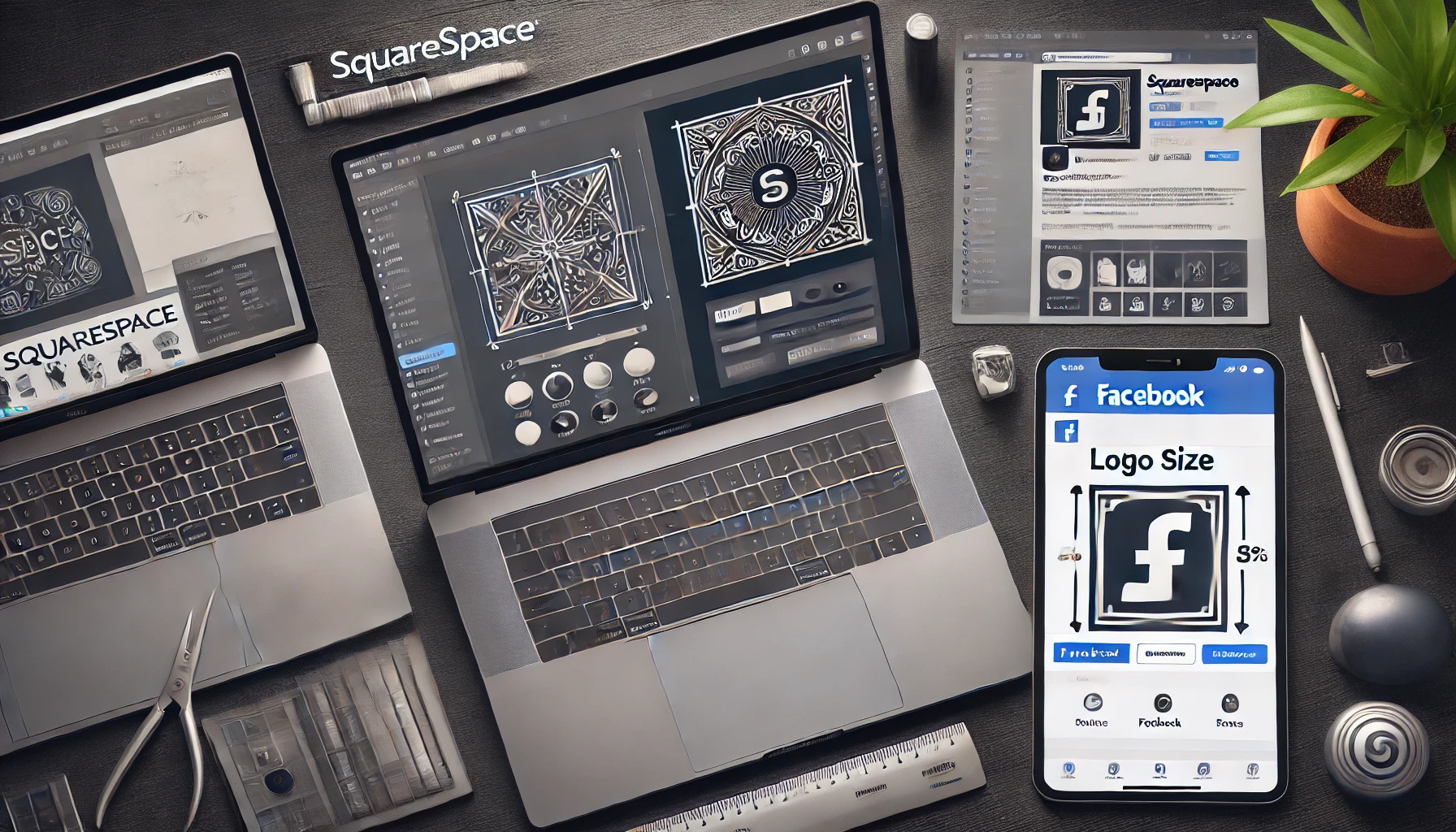When it comes to promoting your Squarespace website on social media, having the right size for your logo is crucial. Facebook, in particular, is a popular social media platform that requires a specific size for its social sharing logo. If your logo is not the correct size, it will appear cropped or distorted, which can negatively impact your brand’s image. In this article, we will explore how to get the right size for your Squarespace logo on Facebook’s social sharing logo.
The standard size for a social sharing logo on Facebook is 1200x630px. This size ensures that your logo looks good when shared on the platform, regardless of the device or screen size. However, it’s important to note that different social media platforms may have different size requirements for their logos. Therefore, it’s a good idea to create separate images for each platform to ensure that your logo appears correctly on all of them. In the next section, we will explore how to create separate images for different social media platforms.
Understanding Squarespace and Facebook Integration
Squarespace offers integration with Facebook Pages, allowing users to connect their website to their Facebook account. This integration can help increase traffic to the website and improve social media presence.
However, it is important to note that Squarespace only offers integration with Facebook Pages, not personal profiles. Additionally, the integration is only available for certain subscription plans – it is not available for all users.
By connecting their Facebook account to Squarespace, users can display a Facebook social icon and share content between Squarespace and Facebook. They can also use Squarespace’s integration with Facebook and Instagram to sync their products and advertise their goods and services across social platforms.
It is important to ensure that the social sharing logo used on Squarespace is the correct size for Facebook. Using the wrong size can result in the logo being cropped or distorted on Facebook. To ensure that the logo is the correct size, users can refer to Squarespace’s guidelines for social sharing logos on their website.
Overall, Squarespace’s integration with Facebook can be a valuable tool for increasing website traffic and improving social media presence. Users should ensure that they have the correct subscription plan and follow guidelines for social sharing logos to make the most of this integration.
Determining the Right Size for Your Logo
Getting the right size for your Squarespace logo on Facebook is crucial for making sure your brand is easily recognizable and stands out from the rest. The size of your logo will depend on where you plan on using it, as different platforms have different requirements.
For Facebook, the recommended size for your social sharing logo is 1200 x 630 pixels. This size ensures that your logo is displayed clearly and is not cut off or distorted. It’s important to note that Facebook may resize your logo if it does not meet their requirements, which can result in a blurry or pixelated image.
To ensure that your logo looks its best on Facebook, it’s recommended that you use a high-quality image file in PNG format. This file format supports transparency, which means that your logo will blend seamlessly with the background color of your Facebook post.
In addition to the recommended size and file format, it’s important to consider the placement of your logo on Facebook. Your logo should be placed in the center of the image and should not be too small or too large. If your logo is too small, it may not be noticeable or easily recognizable. On the other hand, if your logo is too large, it may take away from the overall design of your post.
Overall, getting the right size for your Squarespace logo on Facebook is crucial for creating a cohesive and professional brand image. By following the recommended size and file format, as well as considering the placement of your logo, you can ensure that your brand stands out on Facebook and is easily recognizable to your audience.
Creating Your Squarespace Logo
When it comes to creating a Squarespace logo for your website, there are a few things to keep in mind. First, you want to make sure that the logo is the right size for your website. Second, you want to make sure that the logo is visually appealing and represents your brand well.
Designing Your Logo
Before you can create your Squarespace logo, you need to design it. This can be done in a variety of ways, depending on your skill level and budget. Some people choose to design their logo themselves using software like Adobe Illustrator or Canva, while others prefer to hire a professional designer to create a custom logo for them.
When designing your logo, it’s important to keep in mind the size limitations of the logo. Squarespace recommends a maximum logo size of 200 pixels for the desktop version of your website. For the mobile version of your website, the maximum logo width is 240 pixels. Keep these size limitations in mind when designing your logo to ensure that it looks great on your website.
Using Squarespace Logo Tools
If you’re not comfortable designing your logo from scratch, Squarespace offers a number of logo tools that you can use to create a custom logo for your website. These tools allow you to choose from a variety of fonts, colors, and graphics to create a logo that represents your brand.
To use Squarespace’s logo tools, simply navigate to the “Design” section of your Squarespace website and click on “Logo & Title.” From there, you can choose to either upload your own logo or use Squarespace’s logo tools to create a custom logo.
Overall, creating a Squarespace logo is a relatively straightforward process. By keeping the size limitations in mind and using Squarespace’s logo tools, you can create a logo that looks great and represents your brand well.
Optimizing Your Logo for Facebook
When it comes to optimizing your Squarespace logo for Facebook, there are a few things to consider. In this section, we’ll cover two important factors: image compression and file format choices.
Image Compression
One of the most important factors to consider when optimizing your logo for Facebook is image compression. Facebook has specific guidelines for image compression, and if your logo isn’t compressed correctly, it may appear pixelated or blurry when shared on the platform.
To ensure that your logo is compressed correctly, Squarespace recommends exporting your logo as a JPEG or PNG file with a resolution of 72 dpi. Additionally, you can use a tool like TinyPNG to further compress your logo without sacrificing quality.
File Format Choices
Another important factor to consider when optimizing your logo for Facebook is file format choices. Facebook supports several file formats, including JPEG, PNG, GIF, and BMP. However, not all file formats are created equal.
For logos, Squarespace recommends using either a JPEG or PNG file format. JPEG files are best for logos with lots of colors or gradients, while PNG files are best for logos with transparent backgrounds.
When choosing a file format for your logo, it’s important to consider the size of the file as well. Large file sizes can slow down your website and make it difficult to share your logo on social media. To optimize your logo for Facebook, Squarespace recommends keeping your file size under 1MB.
By optimizing your logo for Facebook with proper image compression and file format choices, you can ensure that your logo looks great and is easily shareable on the platform.
Uploading Your Logo to Squarespace
To get the right size for your Squarespace logo on Facebook, you need to first upload your logo to your Squarespace site. Here’s how to do it:
- Go to your Squarespace site’s preview and click “Edit” and then “Edit Site Header.”
- Choose “Site Title & Logo” and click the “+” button to upload your logo.
- Squarespace recommends using a transparent PNG file with a maximum size of 500KB for best results.
- Once your logo is uploaded, you can adjust its size and position using the Site Styles menu.
It’s important to note that the size and position of your logo on Squarespace may not be the same as on Facebook. Squarespace automatically resizes your logo for different devices and screen sizes, while Facebook has its own guidelines for social sharing logos.
In the next section, we’ll discuss how to get the right size for your Squarespace logo on Facebook.
Setting Your Social Sharing Logo on Squarespace
When setting up your Squarespace website, it is essential to ensure that your social sharing logo is the right size for Facebook. This will help your website look professional and attract more visitors. The following steps will guide you on how to set your social sharing logo on Squarespace.
First, log in to your Squarespace account and navigate to the Home Menu. From there, click on Settings, then click on Social Links. Here, you will see options to add links to your social media accounts, including Facebook.
To set your social sharing logo for Facebook, click on the Facebook icon. This will bring up a new window with options to add your Facebook page URL and upload your social sharing logo.
When uploading your social sharing logo, ensure that it is the right size for Facebook. As a general rule, the social sharing image on your Squarespace site should be 1200x630px, which is the standard size for Facebook link previews. If you want to be really specific, you can create separate images for each social media platform.
Once you have uploaded your social sharing logo, click save, and your logo will be set for Facebook. You can also repeat this process for other social media platforms such as Twitter, LinkedIn, and Instagram.
In conclusion, setting your social sharing logo on Squarespace is a straightforward process that can help your website look more professional and attract more visitors. By following the steps outlined above, you can easily set your social sharing logo for Facebook and other social media platforms.
Testing Your Logo on Facebook
Once you have uploaded your Squarespace logo to your website, it’s important to test it on Facebook to make sure it displays correctly. The last thing you want is for your logo to appear blurry or cropped, as this can negatively impact your brand image.
To test your logo on Facebook, follow these simple steps:
- Share a link to your website on Facebook
- Wait for the link preview to load
- Check that your logo appears correctly in the preview
If your logo is not displaying correctly, it may be because the size is incorrect. Make sure that your logo is the recommended size of 1200x630px, as this is the size that Facebook uses for social sharing logos.
If your logo is the correct size and still not displaying correctly, you may need to force Facebook to refresh the preview. This can be done by using Facebook’s Sharing Debugger tool, which allows you to clear the cache and scrape new information from your website.
In summary, testing your Squarespace logo on Facebook is an important step in ensuring that your brand image is consistent and professional. By following these simple steps, you can make sure that your logo appears correctly and represents your brand in the best possible way.